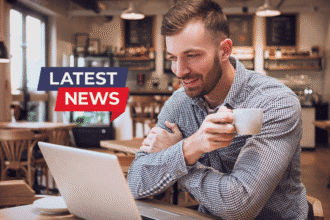If you have a Du SIM in the UAE and need to find out how to check Du number, there are many easy methods. You can use USSD codes, SMS commands, the Du mobile app, or MyAccount portal, your phone’s settings, and even customer service. These work for both prepaid and postpaid plans. Follow the steps below under each method.
- 1. USSD Code (*116#) – Fastest Way
- 2. Du Mobile App (My Account)
- 3. SMS Methods to Check Du Number
- 4. Check Your Phone Settings
- 5. Other Quick Options
- Call/Text a Friend
- Original SIM Packaging
- Activation Message or Receipt
- UAE TRA “My Service Provider” Portal
- 6. Contact Du Customer Service
- 7. Tips, Caveats, and Common Issues
1. USSD Code (*116#) – Fastest Way
The quickest method is to dial Du’s number-check code on your phone:
- Open your phone’s dial pad.
- Dial *116# and press the call/send button.
- Your Du mobile number will appear on the screen.
This USSD code is free and works instantly on any Du SIM (no internet needed). It works on feature phones and smartphones alike. (If *116# does not work, try again or use the other methods below.)
2. Du Mobile App (My Account)
If you have a smartphone, the My Du app (or MyAccount website) will display your number:
- Download/install the Du App from Google Play or the Apple App Store.
- Open the app and log in with your Du account (register first if needed).
- Go to the “Account” or “Overview” section. Your phone number is shown in your account details.
The app (and online MyAccount portal) also works for prepaid users if you create an account. It shows all your Du services and numbers. Using the app is convenient if you have internet access.
3. SMS Methods to Check Du Number
Du provides special SMS shortcuts to retrieve your number:
SMS “NUMBER” to 1355
Open your messaging app and send a new SMS with the word NUMBER (in all caps) to 1355. Within moments, you’ll receive an official reply from Du that includes your mobile number. This is free and works whether you’re prepaid or postpaid.
SMS “getmymsisdn” to 9296
As another option, send an SMS with the text getmymsisdn to 9296. Du will reply with your SIM number for free. This command works even if your balance is zero and your SIM is active.
Both SMS methods are simple and do not require any balance or internet. You must send the messages from the Du SIM whose number you want to check.
4. Check Your Phone Settings
Many phones display the SIM’s number in settings:
- On iPhone: Go to Settings > Phone, then tap “My Number”. Your Du number is shown there.
- On Android: Go to Settings and use the search box to find “My phone number”, or navigate to System > About phone > Status (or similar). Your number should be listed under SIM status.
These methods use the phone’s stored info. (Note: Sometimes older phones or unprogrammed SIMs may not show the number here.)
5. Other Quick Options
Call/Text a Friend
Use your Du SIM to call or text a friend and have them tell you the number that appears on their phone. When they receive your call or SMS, your number will show on their screen. This works instantly and requires no codes or apps.
Original SIM Packaging
If you still have the SIM card packet, look on the plastic card or box. Du usually print the mobile number on the SIM holder. This only works if you kept the packaging.
Activation Message or Receipt
When you first insert and activate a new Du SIM, Du often sends an SMS with your new SIM number or includes it on the activation receipt. Check your phone’s inbox for a Du activation text, or any printed receipt – it typically contains the phone number.
UAE TRA “My Service Provider” Portal
Log in to the UAE Telecom Regulatory Authority (TRA) website (using your UAE Pass or Emirates ID) to see all SIM numbers registered under your name (from any carrier). This method is especially useful if you have multiple SIMs.
6. Contact Du Customer Service
If the above methods fail, Du customer care can tell you your number after verifying your SIM:
- Dial 155 from your Du mobile phone (free within the UAE). If you’re abroad or on another network, call +971 55 567 8155.
- Follow the voice prompts and speak to a customer service representative. Request your mobile number and they will provide it (they may ask to verify your identity).
Du support is available 24/7, so you can call anytime for help.
7. Tips, Caveats, and Common Issues
- Active SIM Required: All methods above only work if your Du SIM is active. Inactive or suspended SIMs may not respond to USSD/SMS commands. If in doubt, top up or reactivate your SIM first.
- No Balance Needed: The codes and SMS commands listed (1355, 9296, *116#, etc.) are free and do not require any credit balance.
- Code Changes: Du may change USSD or SMS codes over time. If a code stops working, check Du’s official website or contact support for the latest code. Always ensure you’re using the correct number for the code (e.g., 1355 for the SMS).
- Prepaid vs Postpaid: Most of the methods above work for both prepaid and postpaid Du SIMs. Postpaid customers also have their number printed on monthly bills and visible in their My Account online dashboard. Prepaid users often rely on codes and the app more.
- iPhone USSD Quirks: A few iPhone users report occasional errors running USSD codes (like *116#) when connected to Wi-Fi. If it fails, try disabling Wi-Fi or restarting the phone and dialing again.
- Keep Records: Once you recover your number, save it in your contacts or take a screenshot. That way, you avoid having to repeat these steps in the future.
By using one of these how to check Du number, you can quickly retrieve your Du phone number. The fastest options are usually dialing *116# or using the Du app. Use whichever method is most convenient for you. If all else fails, customer support is ready to help.